Step 1. Get a Linux Live Cd
Step 2.Boot the cd
Step 3.Go to C drive>Windows> System 32 folder
Step 4.Rename "Utilman.exe" file to "Utilman1.exe"
Step 5.Now rename "cmd.exe" file to "Utilman.exe"
Step 6.Restart your PC and rem
ove the cd Step 2.Boot the cd
Step 3.Go to C drive>Windows> System 32 folder
Step 4.Rename "Utilman.exe" file to "Utilman1.exe"
Step 5.Now rename "cmd.exe" file to "Utilman.exe"
Step 6.Restart your PC and rem
Step 7.Now you will a screen like this that is normal
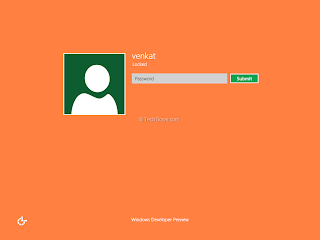
Step 8. Now click on "Ease of access"(left bottom corner of the screen) and cmd.exe will pop up like this
Step 9.Type "net user",without quotes in command prompt it will show all users list
Step 10.Now you have to add a new user so type
Step 10.Now you have to add a new user so type
here your new username is "cyberkey" and its password is "ck"
Step 11.Now you have to make this user as a administrator ,so type
Step 12.Restart your pc, and login with your new user here its "cyberkey" , give the password "ck".
Step 13.Now its done ,now you may delete your old user account or change its password from control panel
Step 11.But that's not end, your PC is to totally correct , to make it correct again boot with your Linux cd and go to C drive>Windows> System 32 folder , now rename "Utilman.exe" to "cmd.exe" and now rename "Utilman1.exe" to "Utilman.exe".

No comments:
Post a Comment